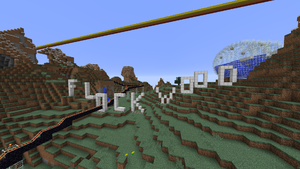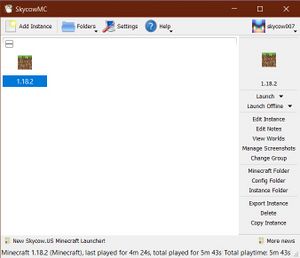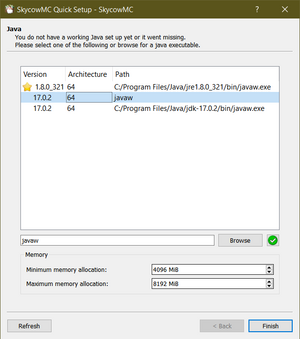Difference between revisions of "Skycow.US Minecraft"
(Updating for new MultiMC-based launcher) |
m |
||
| Line 8: | Line 8: | ||
=Setting up the launcher= | =Setting up the launcher= | ||
| − | [[File:Newlauncher. | + | [[File:Newlauncher.jpg|thumb|right|The Skycow.US Minecraft launcher]] |
After you've got your account set up, you can [https://mc.skycow.us/download download the laucher] to run Skycow.US Minecraft on your computer. Like regular Minecraft it requires Java to run, so make sure you have a recent version. In order to run the latest versions of Minecraft (1.18 and later) require Java 17 or later. You can download Java 17 from Skycow.US [https://mc.skycow.us/download/jdk-17.0.2_windows-x64_bin.exe at this link] or from [https://www.oracle.com/java/technologies/downloads/ Oracle's website]. | After you've got your account set up, you can [https://mc.skycow.us/download download the laucher] to run Skycow.US Minecraft on your computer. Like regular Minecraft it requires Java to run, so make sure you have a recent version. In order to run the latest versions of Minecraft (1.18 and later) require Java 17 or later. You can download Java 17 from Skycow.US [https://mc.skycow.us/download/jdk-17.0.2_windows-x64_bin.exe at this link] or from [https://www.oracle.com/java/technologies/downloads/ Oracle's website]. | ||
Revision as of 16:02, 23 March 2022
Skycow.US Minecraft is a custom version of Minecraft that uses different user accounts. This was originally set up to keep random trolls off of the /f/lockdraw MC server. It also lets folks who don't want to buy the whole game play on Skycow.US specific servers for free.
Contents
Getting a Skycow.US Minecraft account
To use Skycow.US Minecraft, you'll need an account. This is completely separate from the username and password you use if you own regular Minecraft, and has to be created through an invite. Right now, there's no way to get an invite besides asking Admin on /f/lockdraw or by email at admin at skycow dot us.
Once you have the invite link you can choose a username and password for Skycow.US Minecraft. For clarity it's probably best to use the same name you go by on /f/lockdraw, but it's up to you. Invite links can only be used once and you'll have to ask Admin if you need to change your username or password later.
Setting up the launcher
After you've got your account set up, you can download the laucher to run Skycow.US Minecraft on your computer. Like regular Minecraft it requires Java to run, so make sure you have a recent version. In order to run the latest versions of Minecraft (1.18 and later) require Java 17 or later. You can download Java 17 from Skycow.US at this link or from Oracle's website.
You can save the launcher ".zip" file anywhere. Open it and drag the "SkycowMC" folder somewhere you can get to it easily. Then run SkycowMC.exe to open the launcher. When you first start the launcher it shows a list of Java installations detected on your computer. If you don't see anything in the list, you may need to download Java (see above). Choose a Java version (preferably Java 17 or later) from the list. You can also set the minimum and maximum memory (RAM) that Minecraft is allowed to use. It's a good idea to increase this from the default 512MB-1GB to perhaps 2GB-4GB or even more if your computer has a lot of RAM (see the screenshot at right). Once this is done, click the Finish button.
Now you'll see the launcher main window, which is empty right now because you haven't set up any versions of Minecraft to use. First, click Profiles in the upper right and then Manage Accounts. Click Add Skycow.US to log in. As mentioned above, this is different from your the regular Minecraft username and password you might have if you own the normal game. Once your account is added, click Close and you should see your account listed in the upper-right corner. Then, you can click Add Instance to add a version of Minecraft to play. You can add as many versions (or copies of the same version) as you want, and they will keep separate settings, world save files, and mods.
If you just want to play vanilla (un-modded) Minecraft that's all you need to do. Double-click on a Minecraft version you've added to the main window to launch the game. The first time you play a given version it will have to download all the game files (around 500MB-1GB) which might take a few minutes depending on your Internet connection.
Playing Modded Minecraft
After getting a bit bored with normal "vanilla" Minecraft, you might want to play on servers with mods that add items and capabilities to the game. Skycow.US Minecraft currently doesn't host any modded servers, but keep an eye on this section for instructions on how to add a modded version of Minecraft to the launcher in the future.
Multiplayer servers
Like regular Minecraft, Skycow.US Minecraft supports online multiplayer. Note however that you won't be able to play on normal Minecraft servers with your Skycow.US Minecraft account. For that you would need to buy the regular version of Minecraft and use Microsoft's launcher. Regular Minecraft users also can't play on Skycow.US Minecraft servers (which is largely the point of this modded launcher) so Skycow.US hosts some multiplayer servers. Below is a list of server addresses you can add in the "Multiplayer" option on Skycow.US Minecraft to play with other /f/lockdraw users:
| Address | MC Version | Description |
|---|---|---|
| mc.skycow.us | Just the authentication server, no maps hosted here anymore! | |
| mc1.skycow.us | 1.18.2 | Skycow.US survival server |
| mc2.skycow.us | Currently offline | |
| mc3.skycow.us | Currently offline | |
| mc4.skycow.us | Currently offline |
Skins?
There's currently no way to change your own player skin from the default "Steve" texture, but Admin can change it for you if you send a link to the one you want. Again, it's admin at skycow dot us.